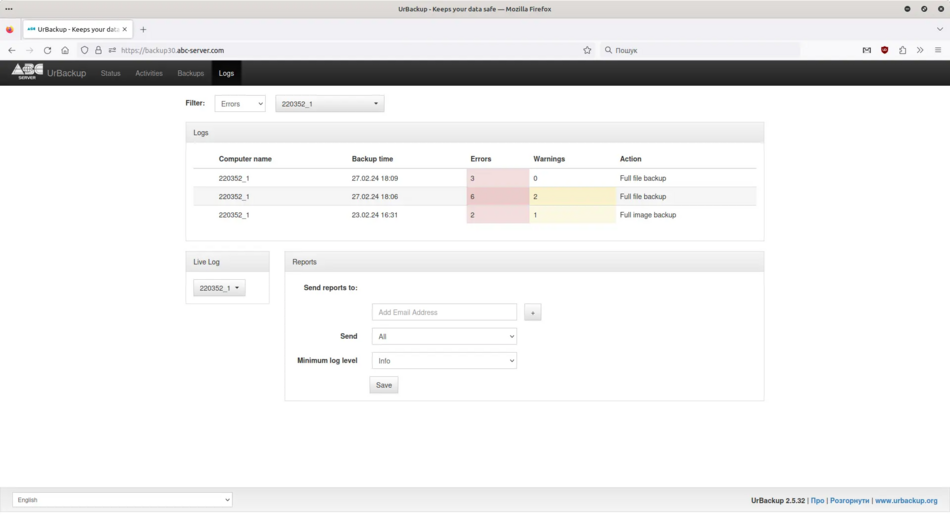Web-interface
1. Login information for the Web interface
The Urbackup backup service has a Web-based user interface where you can view the online status of your server (whether you have configured the Urbackup client correctly), start a file backup or create a manual image of the C drive, see if the backup is currently running, view logs, and restore files and directories through the Web interface. After ordering the backup service, you should have received an email with the data to connect to the Web interface. In your browser, enter the server domain name, username, and password that you received in the email.
Mail message
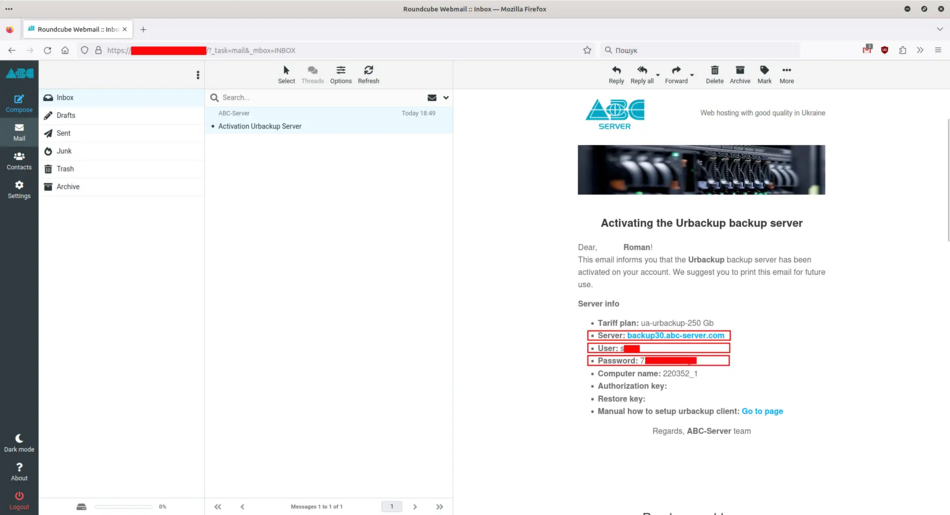
2. Status menu
In this menu, you can check the online status of your server and start a file backup or create a system image manually. To do this, click the dash under the computer name to open an additional menu and select the function you need from the list (Incremental file backup, Full file backup, Incremental image backup, Full image backup).
Status menu
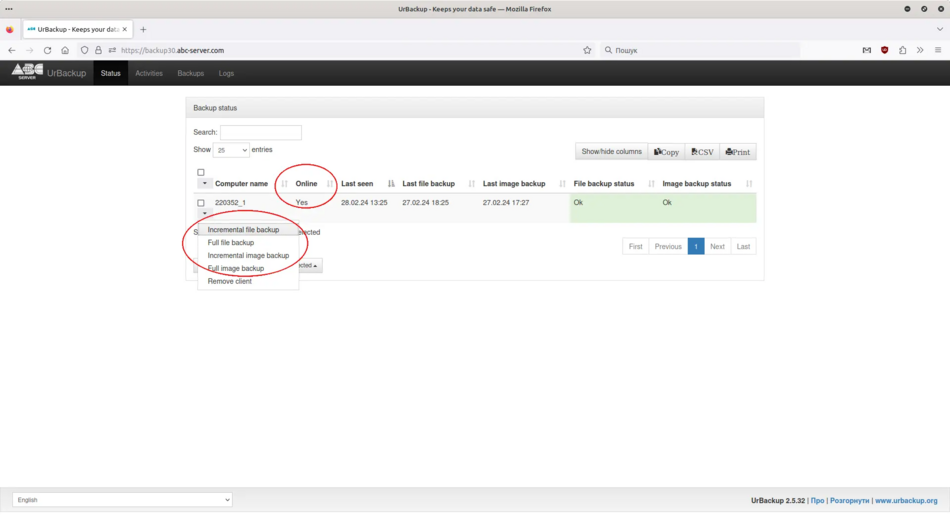
3. Activities menu
In this menu, you can see whether a backup is currently in progress, view the progress of the backup, or cancel the backup.
Activities menu
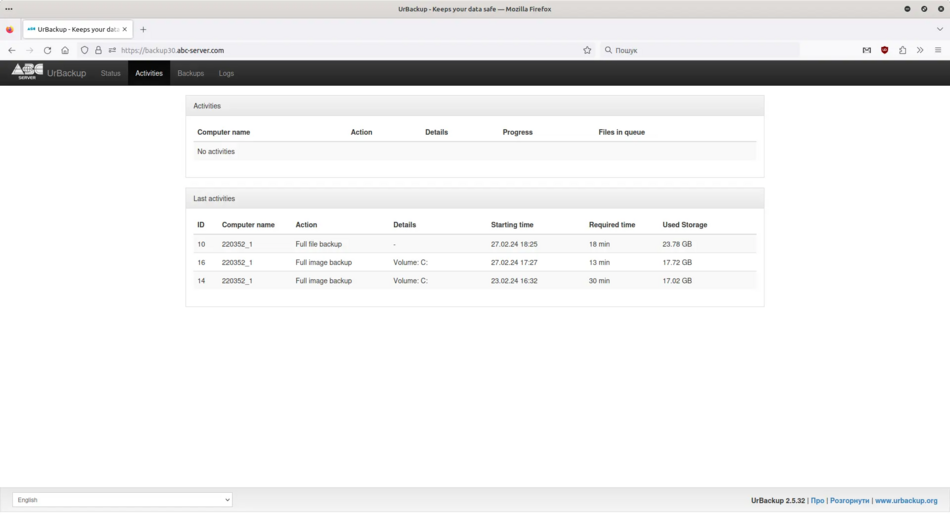
4. Backups menu
In this menu, you can find out the number of file backups and system images created. You can also use this menu to restore files or folders, and you can find instructions on how to restore files at this link. The number of backups that will be stored on our server depends on the tariff that you choose.
Backups menu
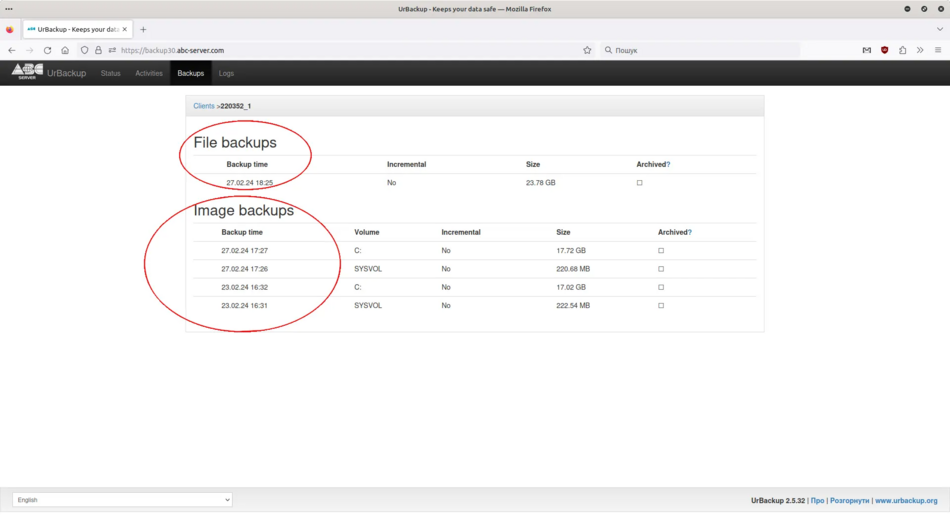
5. Logs menu
In the logs menu, you can view the log of errors or warnings.
Logs menu