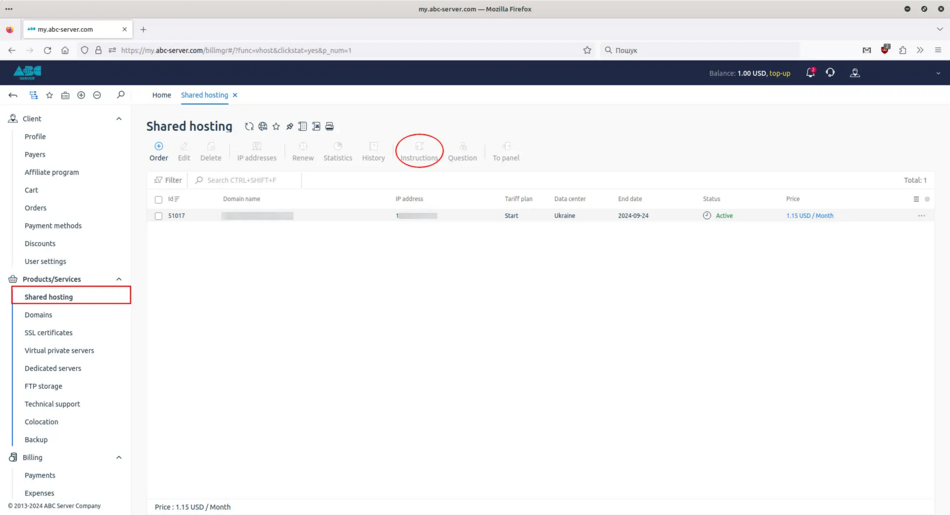Ordering shared hosting
1. Login to billing and ordering shared hosting
To order shared hosting, you need to log in to your personal account at my.abc-server.com, or register a new account, instructions for registering an account are available at link. Go to the "Shared hosting" tab, click "Order", select a plan and click "Order". In the next window, you need to enter a domain name, agree to the terms of service, click "Pay" and pay for the service in the most convenient way for you. If you leave the domain name section blank, you will be provided with a free subdomain in our kharkovhosting.com domain, the free subdomain will look like xxxxx.kharkovhosting.com. Payment methods can be found on our website: abc-server.com.
Shared hosting order window
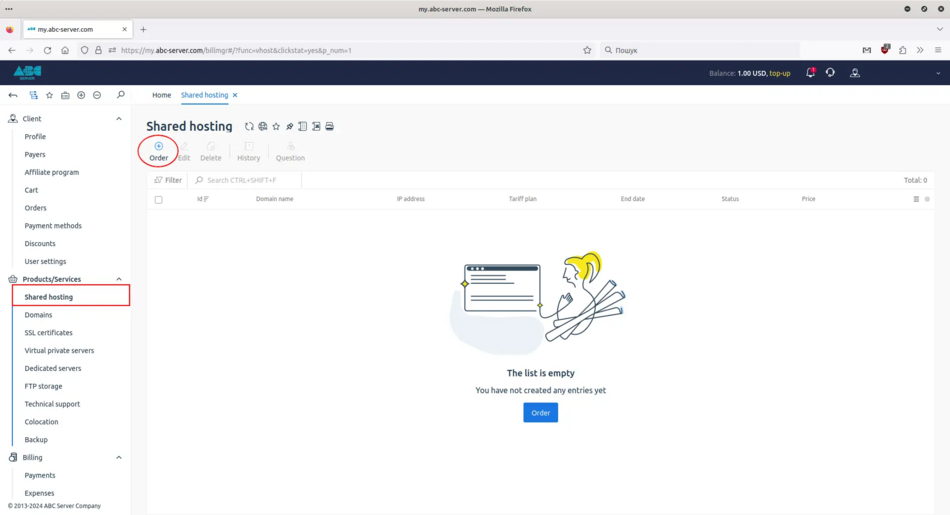
Selecting a tariff
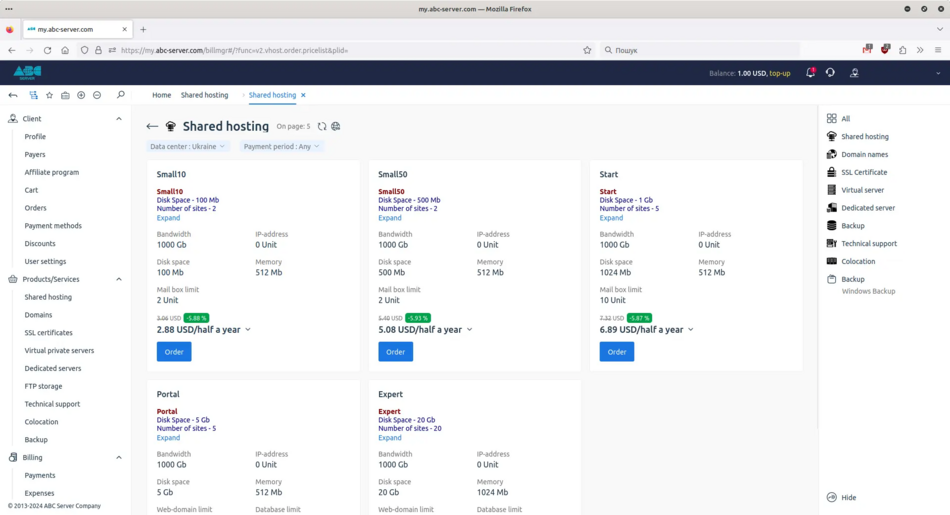
Domain name and terms of service

2. Payment for shared hosting
Payment method selection windo
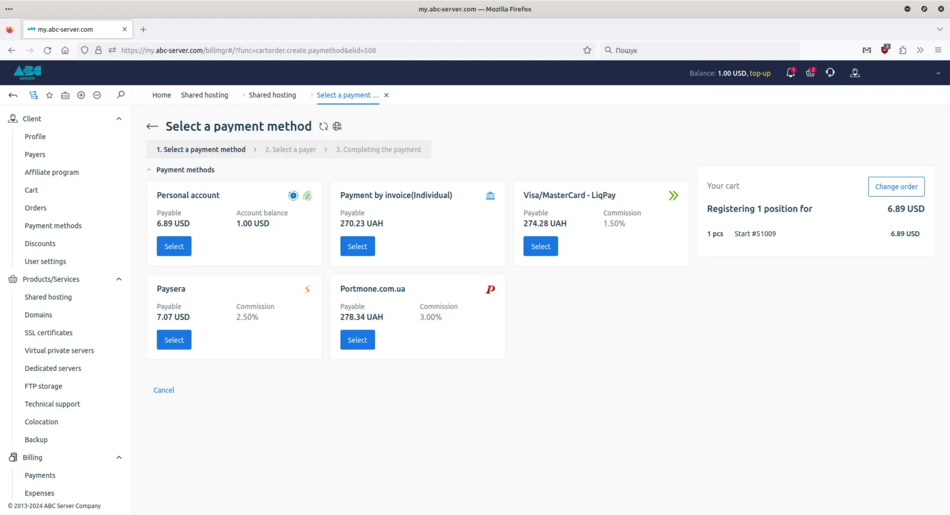
You can also order shared hosting by clicking the "Order this" button on our website.
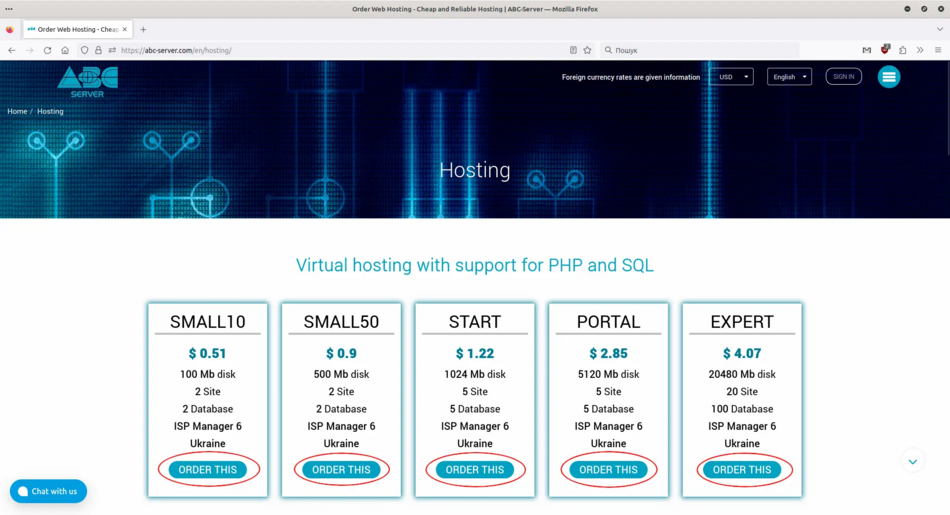
After successful payment for the service, you must finally confirm the order of shared hosting, for this in the last window you must click "Place an order"
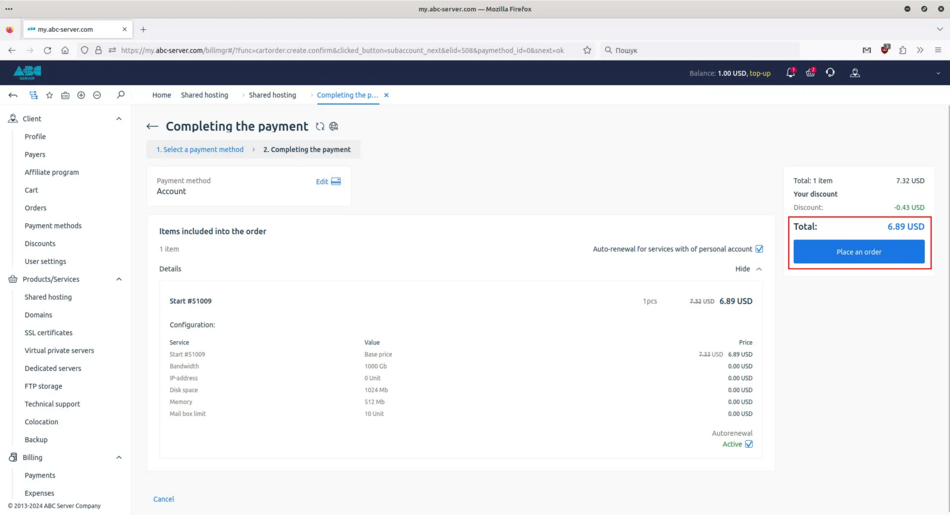
3. Data for connecting to the hosting control panel and access via FTP
After successfully ordering a shared hosting, you should receive a letter to the email you specified when registering at my.abc-server.com. In this letter you will receive data to connect to the hosting control panel, access via FTP. If you have not received the letter, check the Spam section.
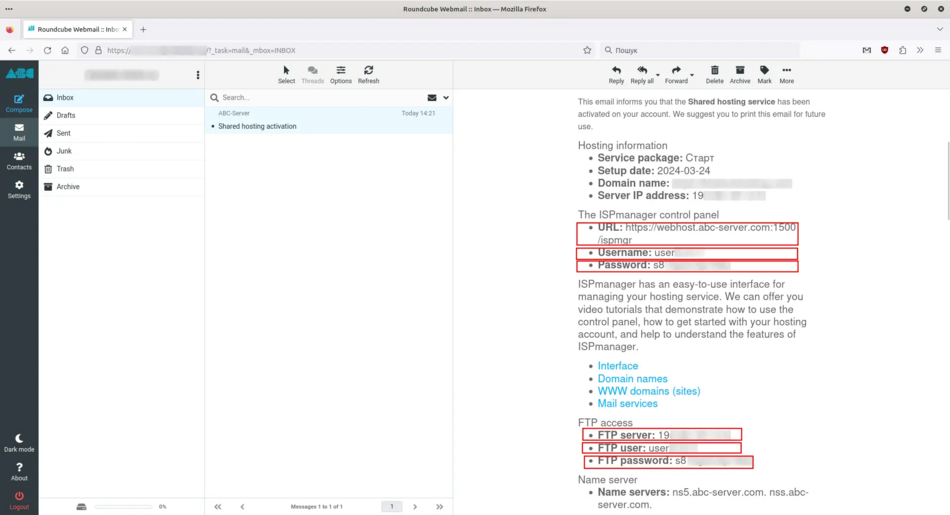
You can also find the data for connecting to shared hosting in your personal account at my.abc-server.com. On the "Shared Hosting" tab, select your service and click "Instructions".