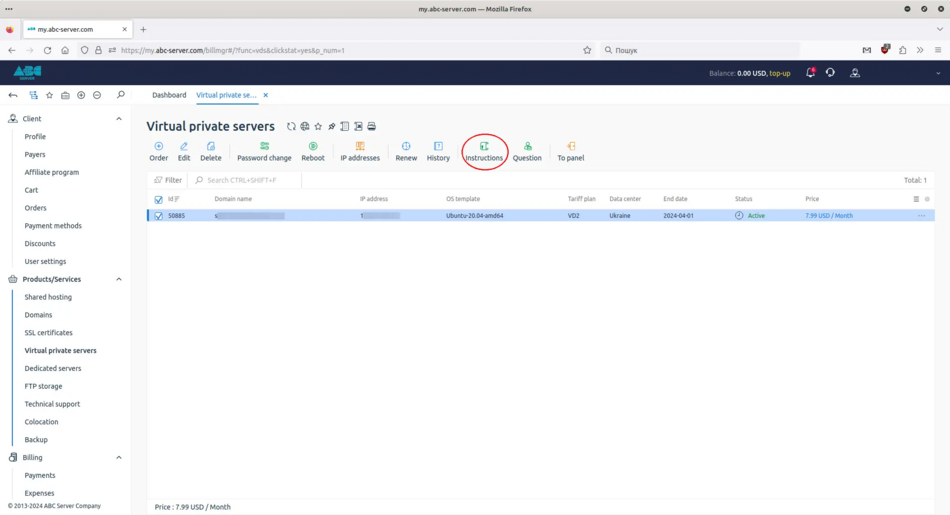Замовлення VPS/en: відмінності між версіями
Оновлення для відповідності новій версії вихідної сторінки |
Admin (обговорення | внесок) Немає опису редагування Мітки: Ручний відкіт Редагування з мобільного пристрою Редагування через мобільну версію |
||
| (Не показані 15 проміжних версій 2 користувачів) | |||
| Рядок 1: | Рядок 1: | ||
<languages/> | <languages/> | ||
<!--T:1--> | <!--T:1--> | ||
{{#seo: | {{#seo: | ||
|title= | |title=Ordering a VPS/VDS server | ABC-SERVER.COM | ||
|title_mode=append | |title_mode=append | ||
|keywords= | |keywords=order VPS/VDS server ABC-Server, order VPS/VDS server on ABC-SERVER.COM, order VPS/VDS server, VPS/VDS server, order virtual server, virtual server order, VPS/VDS order | ||
|description= | |description=Ordering a VPS/VDS server on ABC-SERVER.COM | ||
}} | }} | ||
<div style="font-size: 18px;"> | <div style="font-size: 18px;"> | ||
<p> | <p> | ||
1. Login to billing and order a VPS/VDS server | |||
1. | |||
</p> | </p> | ||
</div> | </div> | ||
| Рядок 21: | Рядок 17: | ||
<p> | <p> | ||
<!--T:4--> | <!--T:4--> | ||
To order a VPS/VDS server, you need to log in to your personal account at [https://my.abc-server.com my.abc-server.com] or register a new account, instructions for registering an account are available at [https://wiki.abc-server.com/index.php?title=%D0%A0%D0%B5%D1%94%D1%81%D1%82%D1%80%D0%B0%D1%86%D1%96%D1%8F_%D0%BE%D0%B1%D0%BB%D1%96%D0%BA%D0%BE%D0%B2%D0%BE%D0%B3%D0%BE_%D0%B7%D0%B0%D0%BF%D0%B8%D1%81%D1%83/en link]. Go to the "Virtual private servers" tab, click "Order", select a tariff plan and click "Order". In the next window, you need to enter a domain name, select an operating system, agree to the terms of service, click "Pay" and pay for the service in the most convenient way for you. Payment methods can be found on our website: [https://abc-server.com/en/payment/ abc-server.com]. | |||
</p> | </p> | ||
| Рядок 30: | Рядок 24: | ||
<p> | <p> | ||
<!--T:6--> | <!--T:6--> | ||
VPS/VDS server order window | |||
</p> | </p> | ||
</div> | </div> | ||
<p> | <p> | ||
<!--T:8--> | <!--T:8--> | ||
[[File:Buy_vm1_en.webp|alt=Order a VPS/VDS server |center|thumb|950px]] | |||
[[File: | |||
</p> | </p> | ||
| Рядок 46: | Рядок 36: | ||
<p> | <p> | ||
<!--T:10--> | <!--T:10--> | ||
Choosing a tariff | |||
</p> | </p> | ||
</div> | </div> | ||
<p> | <p> | ||
<!--T:12--> | <!--T:12--> | ||
[[File:Buy_vm2_en.webp|alt=Choosing a VPS/VDS server tariff |center|thumb|950px]] | |||
[[File: | |||
</p> | </p> | ||
| Рядок 62: | Рядок 48: | ||
<p> | <p> | ||
<!--T:14--> | <!--T:14--> | ||
Domain name and operating system | |||
</p> | </p> | ||
</div> | </div> | ||
<p> | <p> | ||
<!--T:16--> | <!--T:16--> | ||
[[File:Buy_vm3_en.webp|alt=Domain name and operating system |center|thumb|950px]] | |||
[[File: | |||
</p> | </p> | ||
| Рядок 78: | Рядок 60: | ||
<p> | <p> | ||
<!--T:18--> | <!--T:18--> | ||
Terms of service | |||
</p> | </p> | ||
</div> | </div> | ||
<p> | <p> | ||
<!--T:20--> | <!--T:20--> | ||
[[File:Buy_vm4_en.webp|alt=Terms of service |center|thumb|950px]] | |||
[[File: | |||
</p> | </p> | ||
| Рядок 93: | Рядок 71: | ||
<div style="font-size: 18px;"> | <div style="font-size: 18px;"> | ||
<p> | <p> | ||
2. Payment for VPS/VDS server | |||
2. | |||
</p> | </p> | ||
</div> | </div> | ||
| Рядок 103: | Рядок 79: | ||
<p> | <p> | ||
<!--T:23--> | <!--T:23--> | ||
Window for choosing a payment method | |||
</p> | </p> | ||
</div> | </div> | ||
<p> | <p> | ||
<!--T:25--> | <!--T:25--> | ||
[[File:Buy_vm5_en.webp|alt=Payment for VPS/VDS server |center|thumb|950px]] | |||
[[File: | |||
</p> | </p> | ||
| Рядок 118: | Рядок 90: | ||
<p> | <p> | ||
<!--T:27--> | <!--T:27--> | ||
You can also order a VPS/VDS server by clicking the "Order this" button on our [https://abc-server.com/en/vds/ website]. | |||
</p> | </p> | ||
| Рядок 126: | Рядок 96: | ||
<p> | <p> | ||
<!--T:29--> | <!--T:29--> | ||
[[File:Buy_vm_en.webp|alt=Ordering a VPS/VDS server through the site abc-server.com |center|thumb|950px]] | |||
[[File: | |||
</p> | </p> | ||
| Рядок 134: | Рядок 102: | ||
<p> | <p> | ||
<!--T:31--> | <!--T:31--> | ||
After successful payment for the service, you must finally confirm the order of the VPS/VDS server, for this you should click "Place an order" in the last window | |||
</p> | </p> | ||
| Рядок 142: | Рядок 108: | ||
<p> | <p> | ||
<!--T:33--> | <!--T:33--> | ||
[[File:Buy_vm6_en.webp|alt=Confirmation of the VPS/VDS server order |center|thumb|950px]] | |||
[[File: | |||
</p> | </p> | ||
| Рядок 150: | Рядок 114: | ||
<div style="font-size: 18px;"> | <div style="font-size: 18px;"> | ||
<p> | <p> | ||
3. Data for connecting to the VPS/VDS server | |||
3. | |||
</p> | </p> | ||
</div> | </div> | ||
| Рядок 158: | Рядок 120: | ||
<p> | <p> | ||
<!--T:36--> | <!--T:36--> | ||
After successfully ordering a VPS/VDS server, in about 30 minutes, you should receive an email to the email address you specified when registering at [https://my.abc-server.com my.abc-server.com]. In this letter you will receive data for connecting to the VPS/VDS server: IP address of the server, username and password. If you have not received the email, check your Spam folder. | |||
</p> | </p> | ||
| Рядок 166: | Рядок 126: | ||
<p> | <p> | ||
<!--T:38--> | <!--T:38--> | ||
[[File:Buy_vm9_en.webp|alt=Data for connecting to a VPS/VDS server |center|thumb|950px]] | |||
[[File: | |||
</p> | </p> | ||
| Рядок 174: | Рядок 132: | ||
<p> | <p> | ||
<!--T:40--> | <!--T:40--> | ||
You can also find the data for connecting to the VPS/VDS server in your personal account at [https://my.abc-server.com my.abc-server.com]. On the "Virtual private servers" tab, select your service and click "Instructions". | |||
</p> | </p> | ||
| Рядок 182: | Рядок 138: | ||
<p> | <p> | ||
<!--T:42--> | <!--T:42--> | ||
[[File:Buy_vm8_en.webp|alt=Instructions |center|thumb|950px]] | |||
[[File: | |||
</p> | </p> | ||
Поточна версія на 17:41, 15 березня 2024
1. Login to billing and order a VPS/VDS server
To order a VPS/VDS server, you need to log in to your personal account at my.abc-server.com or register a new account, instructions for registering an account are available at link. Go to the "Virtual private servers" tab, click "Order", select a tariff plan and click "Order". In the next window, you need to enter a domain name, select an operating system, agree to the terms of service, click "Pay" and pay for the service in the most convenient way for you. Payment methods can be found on our website: abc-server.com.
VPS/VDS server order window
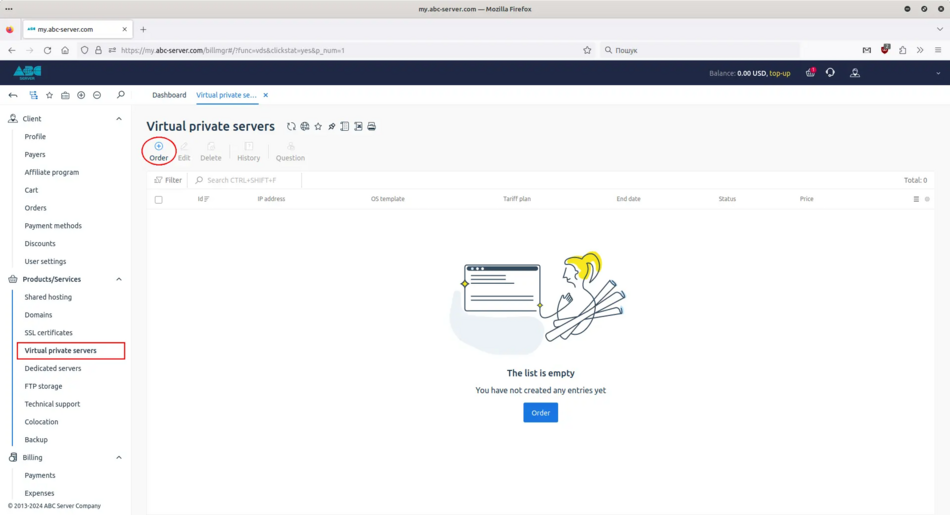
Choosing a tariff
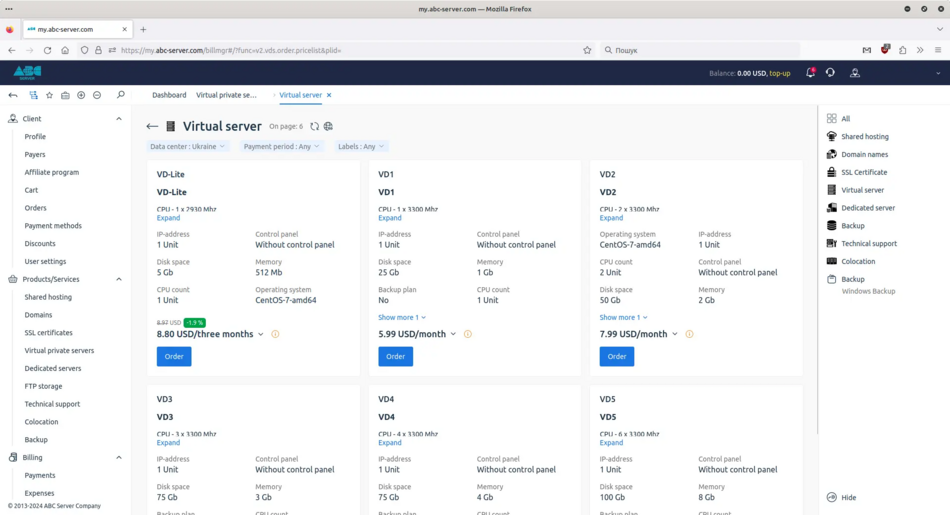
Domain name and operating system
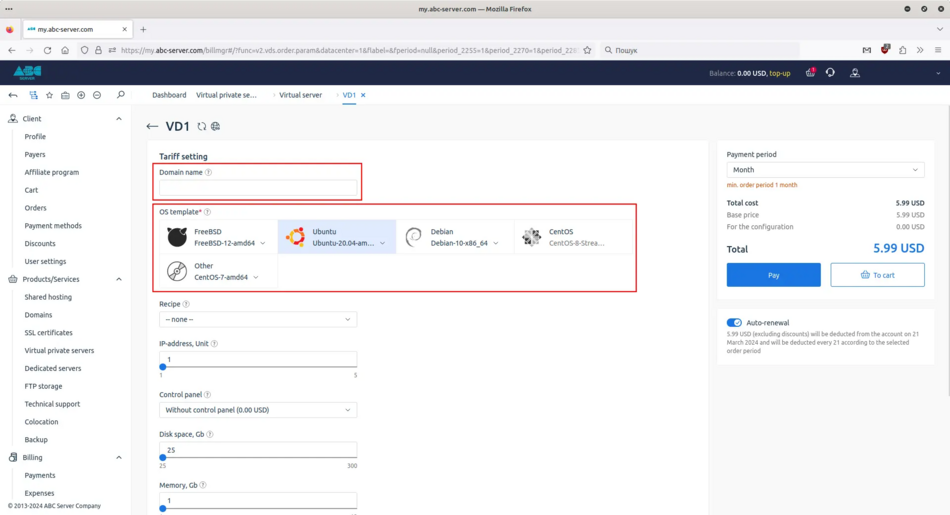
Terms of service
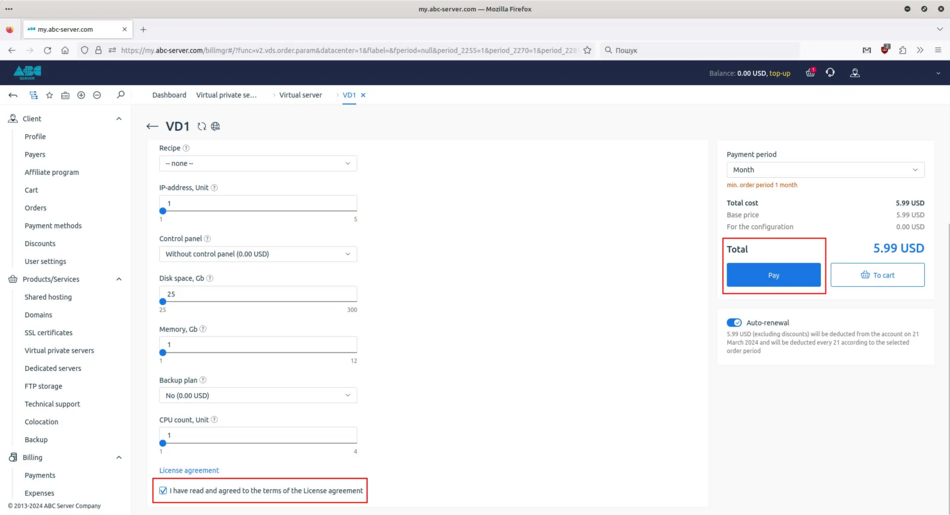
2. Payment for VPS/VDS server
Window for choosing a payment method
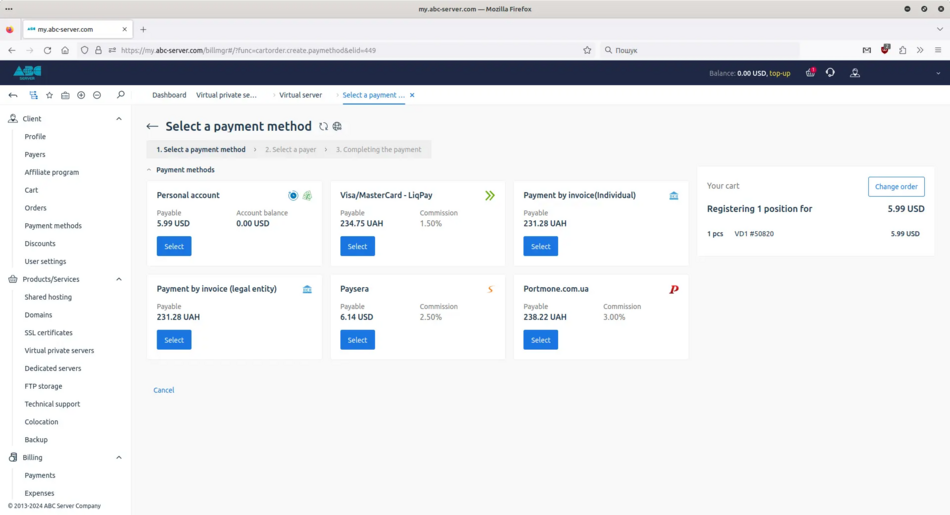
You can also order a VPS/VDS server by clicking the "Order this" button on our website.
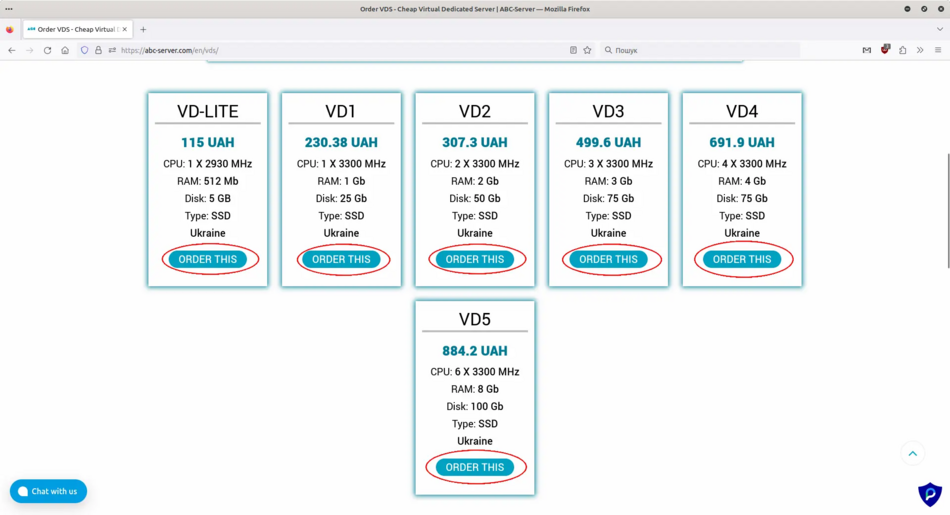
After successful payment for the service, you must finally confirm the order of the VPS/VDS server, for this you should click "Place an order" in the last window
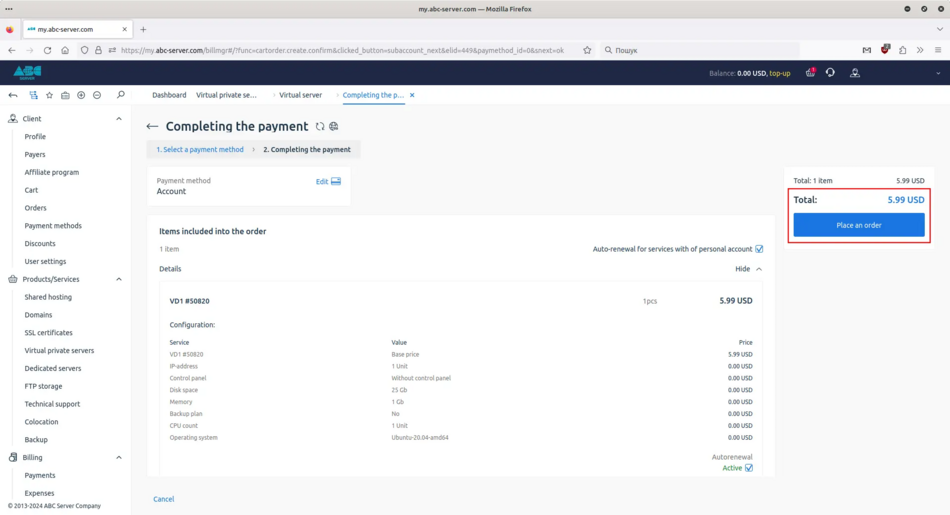
3. Data for connecting to the VPS/VDS server
After successfully ordering a VPS/VDS server, in about 30 minutes, you should receive an email to the email address you specified when registering at my.abc-server.com. In this letter you will receive data for connecting to the VPS/VDS server: IP address of the server, username and password. If you have not received the email, check your Spam folder.
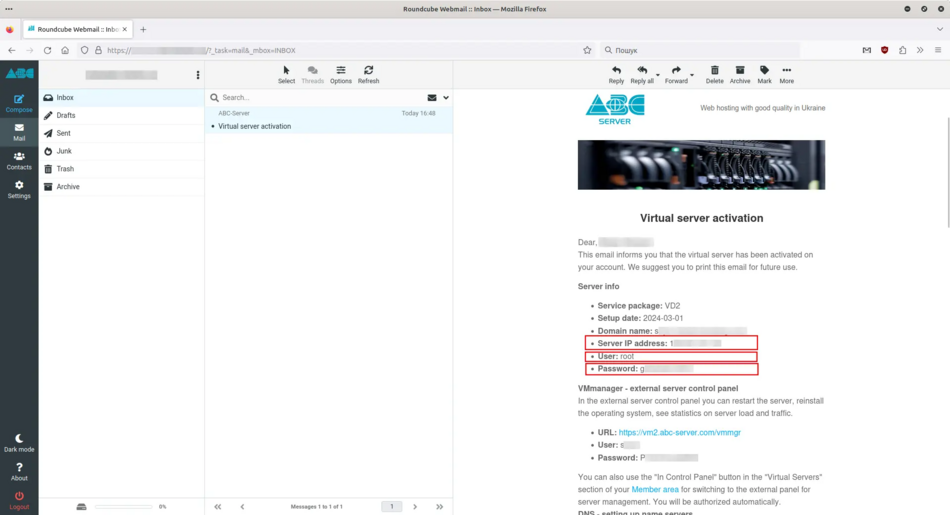
You can also find the data for connecting to the VPS/VDS server in your personal account at my.abc-server.com. On the "Virtual private servers" tab, select your service and click "Instructions".