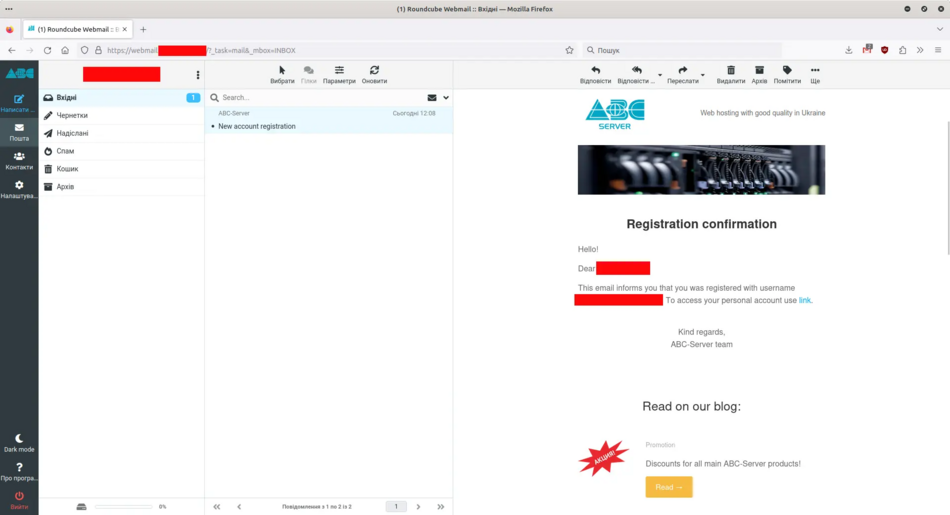Реєстрація облікового запису/en: відмінності між версіями
Admin (обговорення | внесок) Створена сторінка: After filling in all the data, you need to activate your account using the email you entered. To do this, log in to your mailbox and follow the link. If you do not receive the email, try to look for it in the Spam section of your mailbox, and check that the data entered the registration window is correct. |
Admin (обговорення | внесок) Немає опису редагування |
||
| (Не показано 23 проміжні версії 2 користувачів) | |||
| Рядок 1: | Рядок 1: | ||
<languages/> | <languages/> | ||
<!--T:29--> | |||
{{#seo: | |||
|title=Register an account | ABC-SERVER.COM | |||
|title_mode=append | |||
|keywords=register account on ABC-Server, register account on ABC-SERVER.COM | |||
|description=Register account on ABC-SERVER.COM | |||
}} | |||
<div style="font-size: 18px;"> | |||
<p> | |||
1. Log in to billing and register an account | |||
</p> | |||
</div> | |||
<p> | <p> | ||
<!--T:1--> | <!--T:1--> | ||
To order any of our services, you need to register (create an account). Using this account, you will be able to order services, contact technical support, pay for services, and receive notifications about the need to renew services. To register an account, you need to go to the website [https://my.abc-server.com my.abc-server.com], or on our website [https://abc-server.com abc-server.com] select "Sign in" and click "Register". | To order any of our services, you need to register (create an account). Using this account, you will be able to order services, contact technical support, pay for services, and receive notifications about the need to renew services. To register an account, you need to go to the website [https://my.abc-server.com my.abc-server.com], or on our website [https://abc-server.com abc-server.com] select "Sign in" and click "Register". | ||
</p> | </p> | ||
<p> | <p> | ||
<!--T:3--> | <!--T:3--> | ||
File:registration3_en.webp | [[File:registration3_en.webp|alt=Login to billing |center|thumb|950px]] | ||
</p> | </p> | ||
<p> | <p> | ||
<!--T:5--> | <!--T:5--> | ||
File:registration1_en.webp | [[File:registration1_en.webp|alt=Account registration |center|thumb|950px]] | ||
</ | </p> | ||
<div style="font-size: 18px;"> | |||
<p> | |||
2. Fill in the registration data. | |||
</p> | </p> | ||
</div> | </div> | ||
<p> | <p> | ||
<!--T:7--> | <!--T:7--> | ||
In the window that opens, you need to fill in the registration data such as: Contact person, enter your email address and create a strong password. You will also need to pass a robot check and agree to the user agreement and privacy policy, and then click "Register" | In the window that opens, you need to fill in the registration data such as: Contact person, enter your email address and create a strong password. You will also need to pass a robot check and agree to the user agreement and privacy policy, and then click "Register" | ||
</p> | </p> | ||
<div style="text-align:center"> | <div style="text-align:center"> | ||
<p> | <p> | ||
| Рядок 30: | Рядок 52: | ||
</p> | </p> | ||
</div> | </div> | ||
<p> | <p> | ||
<!--T:11--> | <!--T:11--> | ||
File:registration2_en.webp | [[File:registration2_en.webp|alt=Register an account |center|thumb|950px]] | ||
</ | </p> | ||
<div style="font-size: 18px;"> | |||
<p> | |||
3. Confirm your account | |||
</p> | </p> | ||
</div> | </div> | ||
<p> | <p> | ||
<!--T:13--> | <!--T:13--> | ||
After filling in all the data, you need to activate your account using the email you entered. To do this, log in to your mailbox and follow the link. If you do not receive the email, try to look for it in the Spam section of your mailbox, and check that the data entered the registration window is correct. | After filling in all the data, you need to activate your account using the email you entered. To do this, log in to your mailbox and follow the link. If you do not receive the email, try to look for it in the Spam section of your mailbox, and check that the data entered the registration window is correct. | ||
</p> | </p> | ||
<p> | <p> | ||
<!--T:15--> | <!--T:15--> | ||
File:registration5_en.webp | [[File:registration5_en.webp|alt=Mail confirmation |center|thumb|950px]] | ||
</p> | </p> | ||
<div style="text-align:center"> | <div style="text-align:center"> | ||
<p> | <p> | ||
<!--T:17--> | <!--T:17--> | ||
The link that you should follow | |||
</p> | </p> | ||
</div> | </div> | ||
<p> | <p> | ||
<!--T:19--> | <!--T:19--> | ||
[[File:registration6_en.webp|alt=Link |center|thumb|950px]] | |||
File: | |||
</p> | </p> | ||
<p> | <p> | ||
<!--T:21--> | <!--T:21--> | ||
After that, you can open [https://my.abc-server.com my.abc-server.com] and try to log in using your email and password. Also, after successful activation of your account, you should receive an email that notifying you of the successful activation. | |||
</p> | </p> | ||
<div style="text-align:center"> | <div style="text-align:center"> | ||
<p> | <p> | ||
<!--T:23--> | <!--T:23--> | ||
Notification email about successful account registration | |||
</p> | </p> | ||
</div> | </div> | ||
<p> | <p> | ||
<!--T:25--> | <!--T:25--> | ||
[[File:registration7_en.webp|alt=Email notification about successful account registration |center|thumb|950px]] | |||
File: | |||
</p> | </p> | ||
Поточна версія на 15:36, 26 лютого 2024
1. Log in to billing and register an account
To order any of our services, you need to register (create an account). Using this account, you will be able to order services, contact technical support, pay for services, and receive notifications about the need to renew services. To register an account, you need to go to the website my.abc-server.com, or on our website abc-server.com select "Sign in" and click "Register".

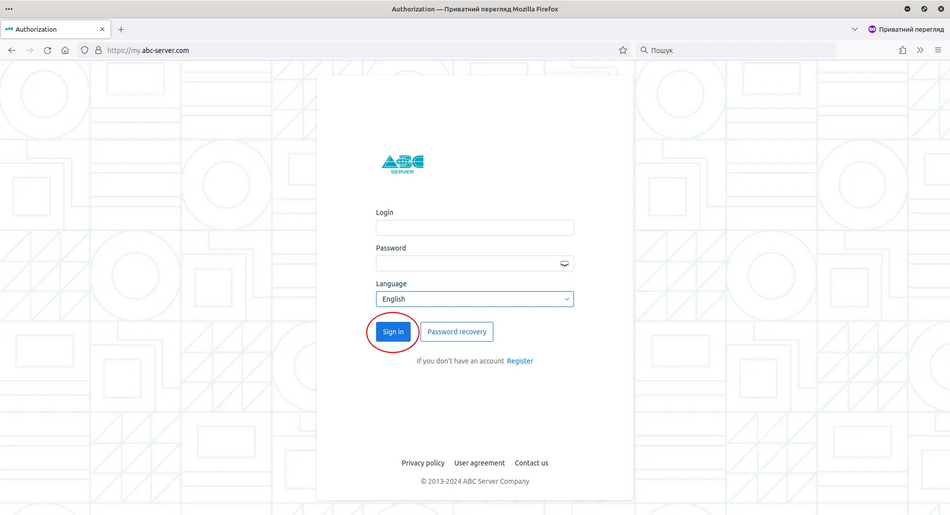
2. Fill in the registration data.
In the window that opens, you need to fill in the registration data such as: Contact person, enter your email address and create a strong password. You will also need to pass a robot check and agree to the user agreement and privacy policy, and then click "Register"
Registration window
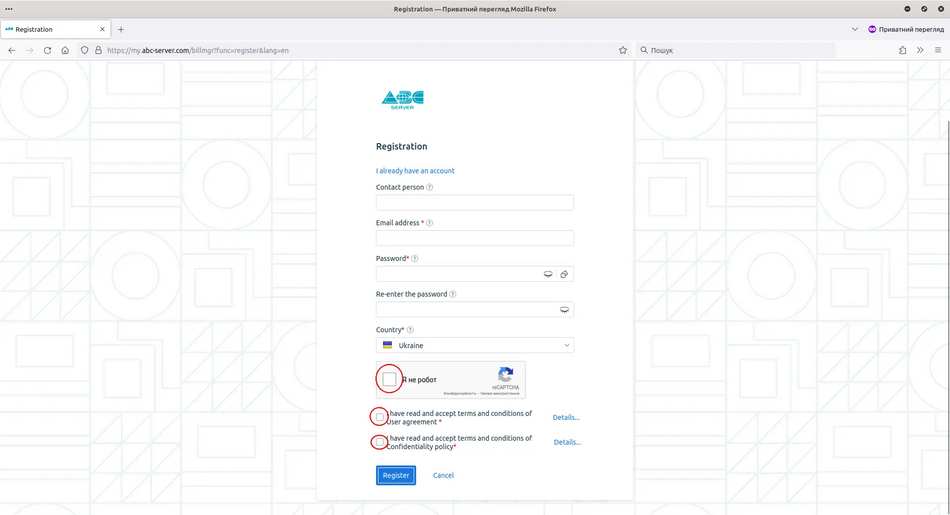
3. Confirm your account
After filling in all the data, you need to activate your account using the email you entered. To do this, log in to your mailbox and follow the link. If you do not receive the email, try to look for it in the Spam section of your mailbox, and check that the data entered the registration window is correct.
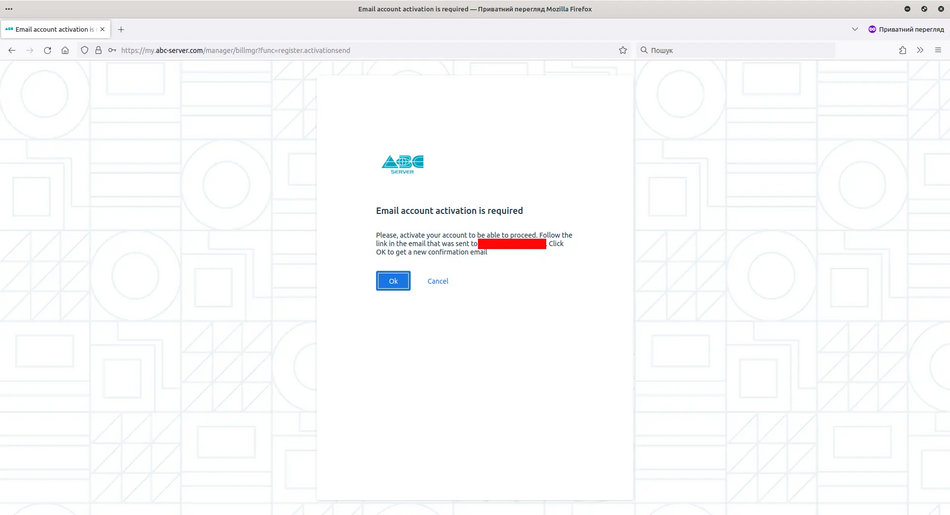
The link that you should follow
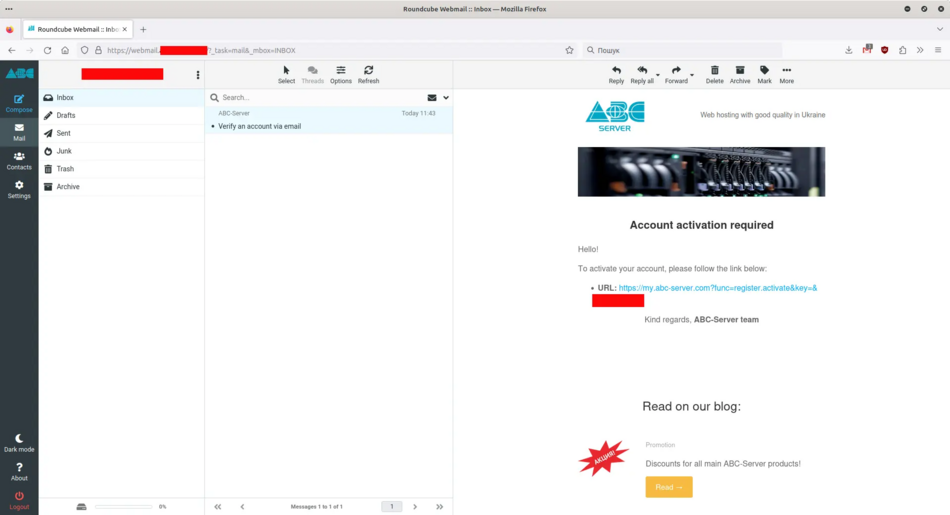
After that, you can open my.abc-server.com and try to log in using your email and password. Also, after successful activation of your account, you should receive an email that notifying you of the successful activation.
Notification email about successful account registration