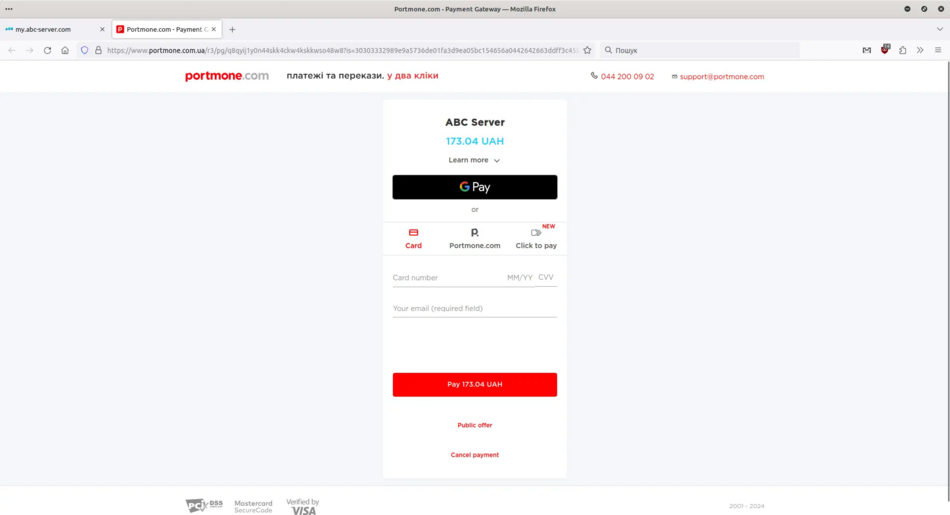Продовження дії послуги/en: відмінності між версіями
Admin (обговорення | внесок) Створена сторінка: Select or create a new payer and click "Select". Мітки: Редагування з мобільного пристрою Редагування через мобільну версію |
Admin (обговорення | внесок) Створена сторінка: Entering card payment information |
||
| (Не показані 3 проміжні версії цього користувача) | |||
| Рядок 173: | Рядок 173: | ||
<p> | <p> | ||
<!--T:50--> | <!--T:50--> | ||
[[File:renew7_en.webp|alt=Payment confirmation |center|thumb|950px]] | |||
[[File: | |||
</p> | </p> | ||
| Рядок 181: | Рядок 179: | ||
<div style="font-size: 18px;"> | <div style="font-size: 18px;"> | ||
<p> | <p> | ||
8. Enter card payment information | |||
8. | |||
</p> | </p> | ||
</div> | </div> | ||
| Рядок 189: | Рядок 185: | ||
<p> | <p> | ||
<!--T:53--> | <!--T:53--> | ||
Enter your card details and click "Pay", or select GPay if you want to pay via Google Pay. | |||
</p> | </p> | ||
| Рядок 198: | Рядок 192: | ||
<p> | <p> | ||
<!--T:55--> | <!--T:55--> | ||
Entering card payment information | |||
</p> | </p> | ||
</div> | </div> | ||
<p> | <p> | ||
<!--T:57--> | <!--T:57--> | ||
[[File:renew8_en.webp|alt=Entering payment information картки |center|thumb|950px]] | |||
[[File: | |||
</p> | </p> | ||
Поточна версія на 17:25, 16 травня 2024
1. Log in to billing
To renew your service, you need to log in to your personal account at my.abc-server.com. After logging into your account, in the Products/Services section, find your service and select it.
Home page
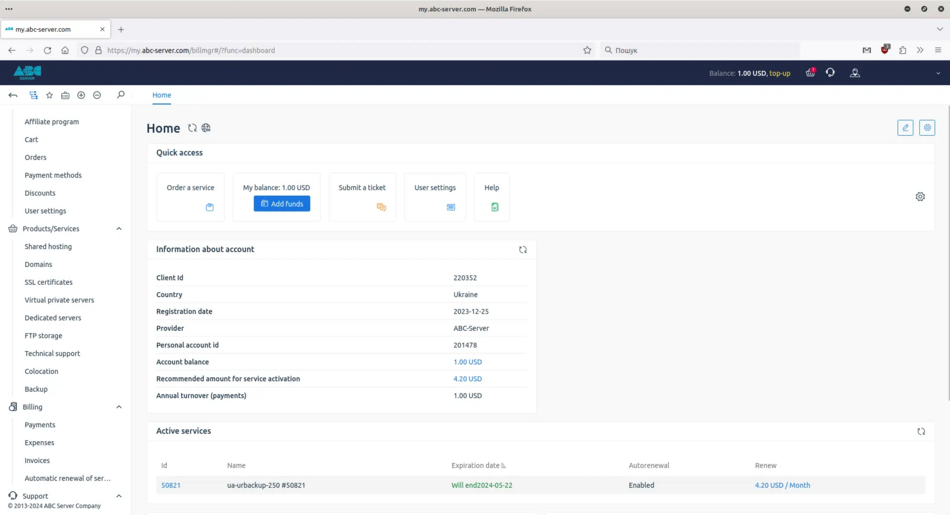
2. Renew
Select your service and choose "Renew" from the top menu. In this example, it's the Backup service, but it may be a different service for you.
Renewal of the service
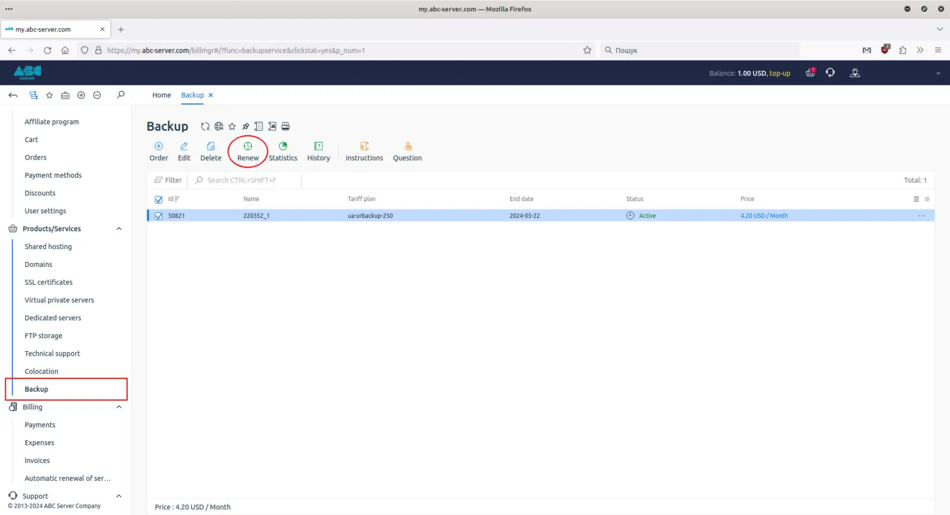
3. Service renewal period
Select the period for which you want to renew the service and click "Add to Cart".
Service renewal period
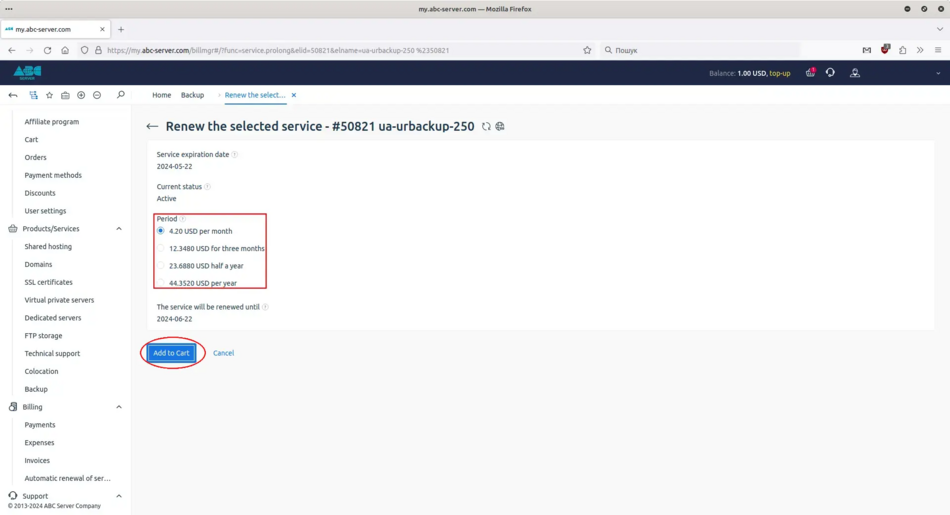
4. Proceed to checkout
Check the data and click "Proceed to checkout".
Proceed to checkout
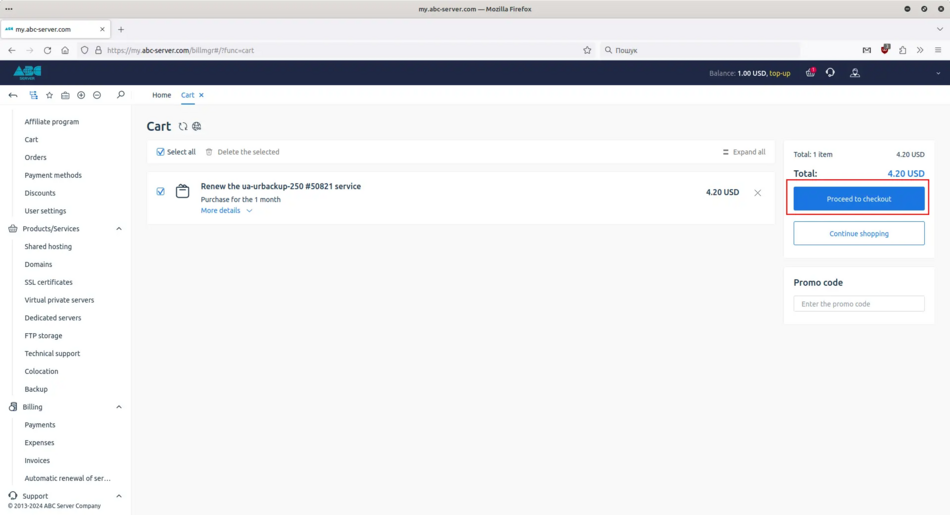
5. Select a payment method
Choose the payment method that suits you and click "Select". If you want to pay by card, we have 2 payment methods available: using LiqPay or Portmone payment systems (LiqPay is more suitable for customers from Ukraine, Portmone is more suitable for customers from Europe and the USA).
Select a payment method
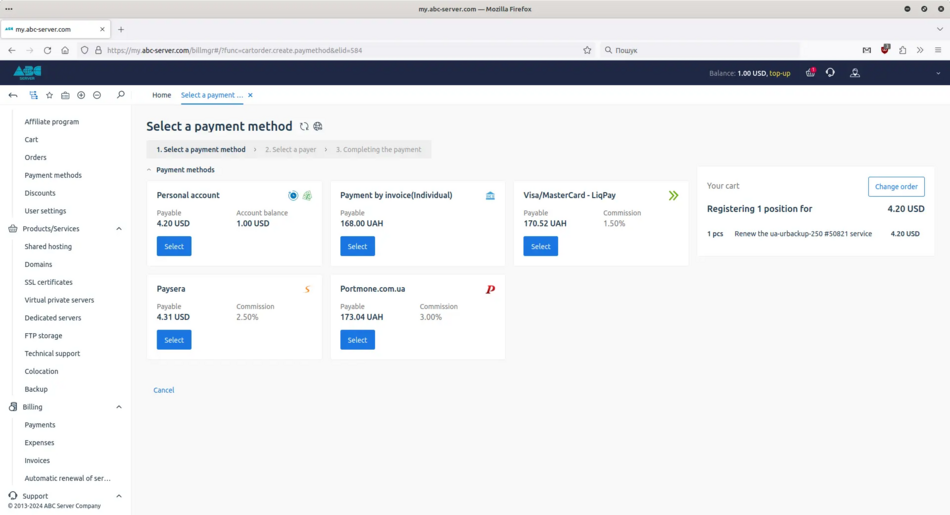
6. Selecting a payer
Select or create a new payer and click "Select".
Select a payer
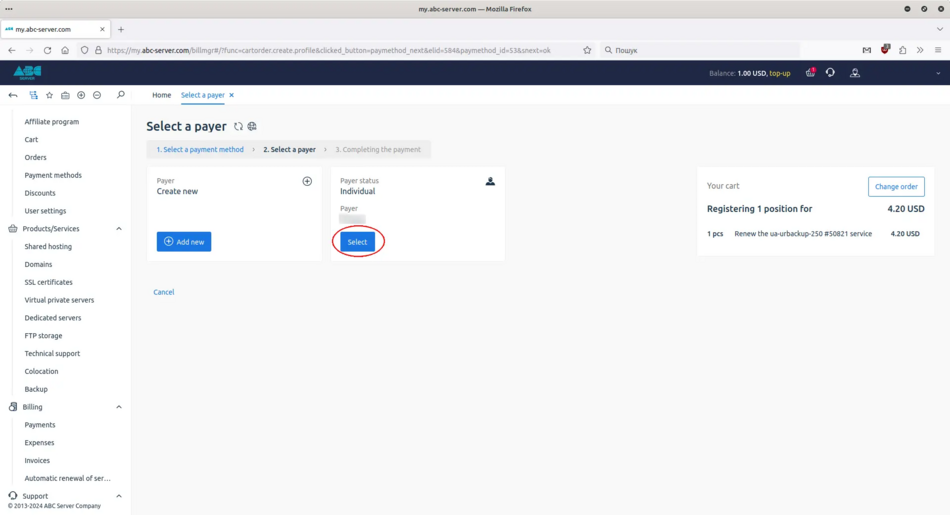
7. Confirmation of service renewal
To confirm the renewal of the service, click "Place an order". After you click "Place an order", you will be redirected to the payment system page.
Payment confirmation
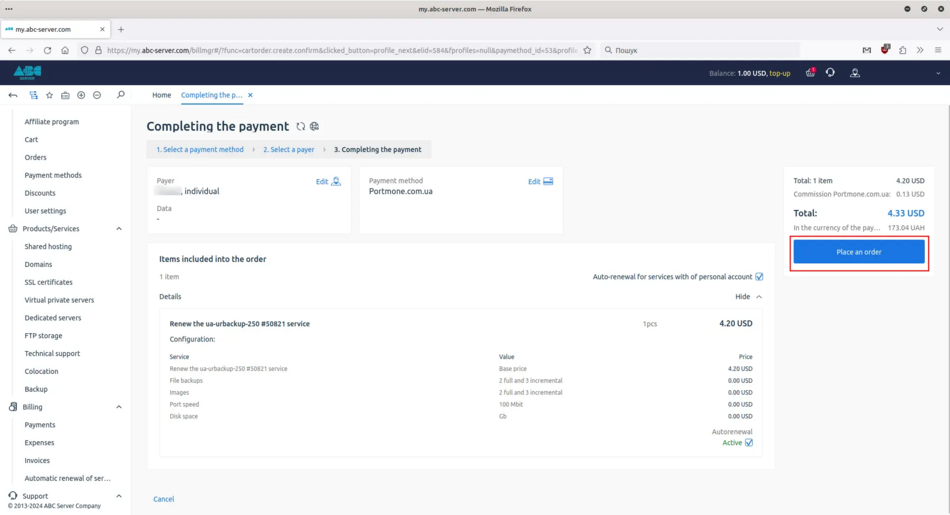
8. Enter card payment information
Enter your card details and click "Pay", or select GPay if you want to pay via Google Pay.
Entering card payment information