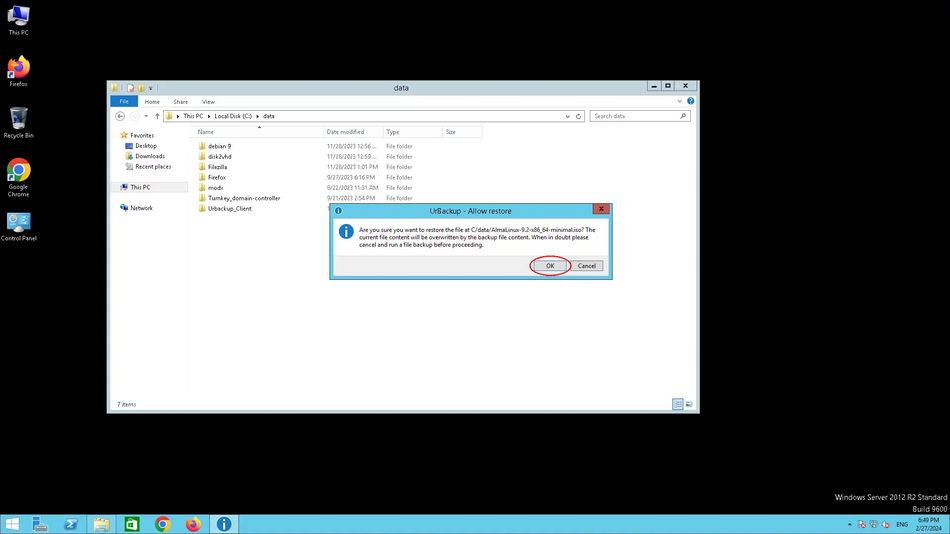Відновлення файлів/en: відмінності між версіями
Admin (обговорення | внесок) Немає опису редагування Мітки: Редагування з мобільного пристрою Редагування через мобільну версію |
Admin (обговорення | внесок) (Створена сторінка: alt=File recovery confirmation window |center|thumb|950px) Мітки: Редагування з мобільного пристрою Редагування через мобільну версію |
||
| Рядок 99: | Рядок 99: | ||
<p> | <p> | ||
<!--T:31--> | <!--T:31--> | ||
[[File:restore-urbackup4_en.webp|alt=File recovery confirmation window |center|thumb|950px]] | |||
[[File:restore- | |||
</p> | </p> | ||
Версія за 13:54, 29 лютого 2024
1. Log in to the Web interface
Use your login and password to log in to the Web interface. Instructions for using the Web interface are available at link.
2. Recover files and directories
Go to the Backups section, select the file backup from which you want to restore a file or folder, find the file or folder you want to restore, and click Restore.
Backups menu
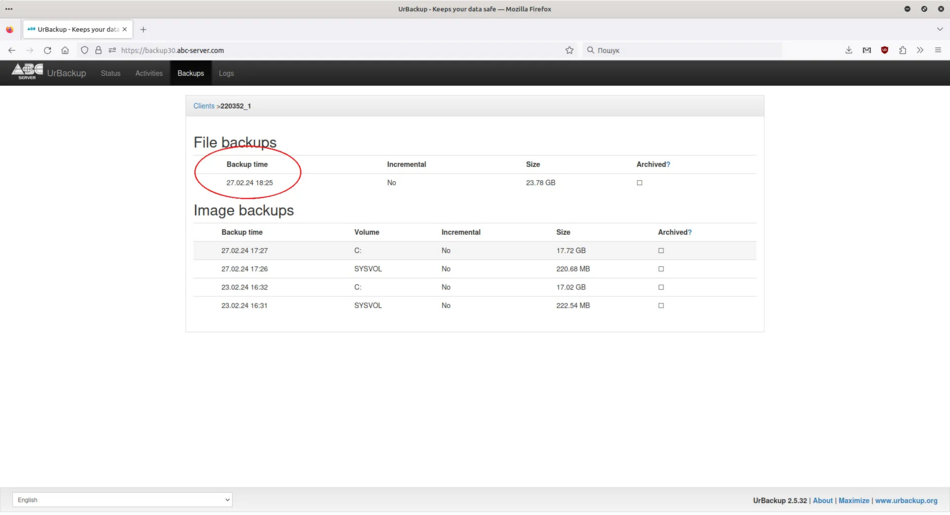
Recovering a file
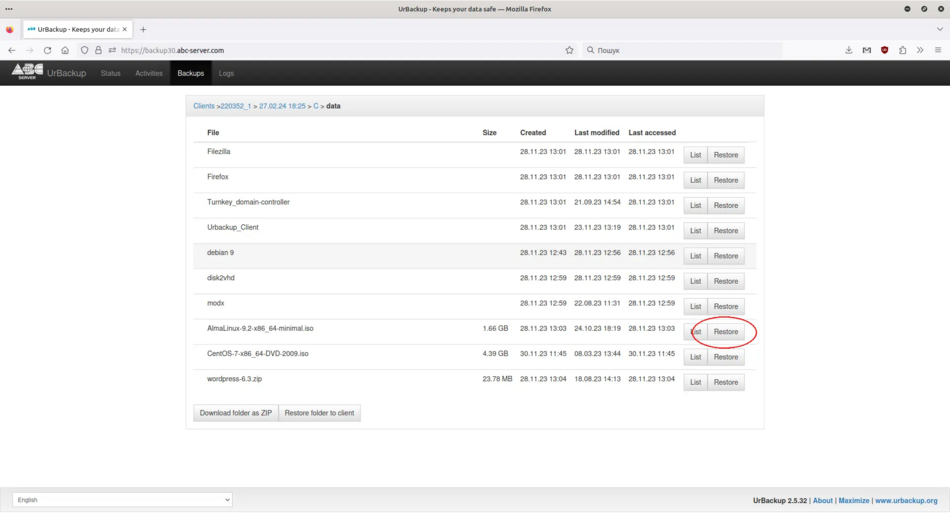
To restore the entire folder, find the folder you want to restore and click Restore.
Recovering a folder
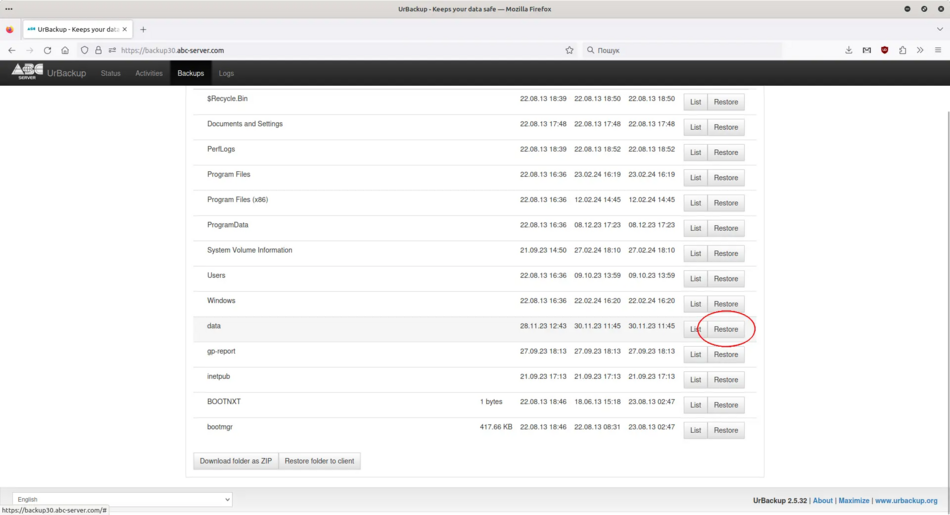
3. Confirmation of recovery
A window confirming the file or folder recovery operation will appear on your server or PC, if you are sure that you want to recover the file/folder, click "OK" and wait for the file/folder to be recovered.
Confirmation of file recovery